I will be the first to admit that I was never overly crazy about original characters in fan fiction. I am pretty much a Edward and Bella shipper, so throwing someone else into the mix tends to scare me away. A while back I decided to give a little fic called Ageis by Mothlights a read. Please do your self a favor and do the same. Her OC Britt kinda broke my OC cherry. So when I saw Karry4Harry's story Page Turner, I just had to give it a try.
Official Summery:
A stranger, a blank book and Audrey has found herself in the world of Twilight with a new past. Will Audrey's presence change the story? As days end, pages are written and Audrey discovers that her days within Forks and with Edward are numbered.
I highly recommend you going and checking it out.
Sunday, January 23, 2011
Easy Fan Fiction Reading on my iPod Touch
My wonderful, wonderful hubby got me an iPod Touch for Christmas this year. I was really excited to have something that I could read my fan fiction on that was portable. In the past I had to read on my work blackberry, which was was a no no with my M rated fic. I never want to explain who the Beautiful Bastard was or why he was ripping off his employees panties. My other option was my old ass laptop whose wireless was shot and a battery that lasted a full 15 minutes before it died.
When I opened the iPod I was super excited. That excitement tripped when I found out all the great programs I could use to help download my fiction, transfer it to my device and store it to read later. I though this tutorial might help other novice users bring out their inner Fan Fiction Techy side.
Ok, you will need to download a few programs to your computer.
1. Fan Fiction Downloader - http://www.fanfictiondownloader.net
2. Calibre - http://calibre-ebook.com/download
3. Stanza - http://www.lexcycle.com/
Ok so here is what all of these programs do:
1. Fan Fiction Downloader (FFD) allows you to enter a URL to a story you want to download and it downloads it for you.
2. Calibre works with FFD and works to convert the story to the format you want to use to read it in. BTW I use the ePub version since it works best on my iPod. However you can use PDF, TXT or a whole host of other file types. Click Here to see a list of the other formats and a little about them.
3. Stanza is the iPod application that both transfers the files to the iPod and orders them for you.
Hope this helps with reading fan fiction online. Believe me, I never knew it would be so easy.
When I opened the iPod I was super excited. That excitement tripped when I found out all the great programs I could use to help download my fiction, transfer it to my device and store it to read later. I though this tutorial might help other novice users bring out their inner Fan Fiction Techy side.
Ok, you will need to download a few programs to your computer.
1. Fan Fiction Downloader - http://www.fanfictiondownloader.net
2. Calibre - http://calibre-ebook.com/download
3. Stanza - http://www.lexcycle.com/
Ok so here is what all of these programs do:
1. Fan Fiction Downloader (FFD) allows you to enter a URL to a story you want to download and it downloads it for you.
2. Calibre works with FFD and works to convert the story to the format you want to use to read it in. BTW I use the ePub version since it works best on my iPod. However you can use PDF, TXT or a whole host of other file types. Click Here to see a list of the other formats and a little about them.
3. Stanza is the iPod application that both transfers the files to the iPod and orders them for you.
Hope this helps with reading fan fiction online. Believe me, I never knew it would be so easy.
Friday, March 19, 2010
Easy Style Banner
So,I love when authors post a banner with their story. It's like advertisement or window dressing for a story. Plus I'll take any excuse to look at Robert's beautiful face...drool.
Now is a great time for my disclaimer, I am not a graphic designer and far from a photoshop pro. I simply love Twilight and like fussing around with Photoshop. Whew, glad that's out of the way, now let's get down to the first tutorial.
The first type of banner that I am going to feature I like to call the Easy Style Banner. We will basically be taking an image and then add the story tile, author's name and we are done. Easy, right?
Step 1: The first thing that I did was search for an appropriate Kstew and Rpatz picture. Not a difficult task seeing as there are a million out there. Just go to Google and search for Robert Pattinson and Kristin Stewart pics.
Note: If you want to make this really easy try looking for an image that is landscape, then you don't have to crop it.
Here is the picture I'm going to use:

Step 2: Go to Photoshop and open your image (ctrl + O).
Step 3: Duplicate the background layer (ctrl + J or Layer Duplicate Layer).
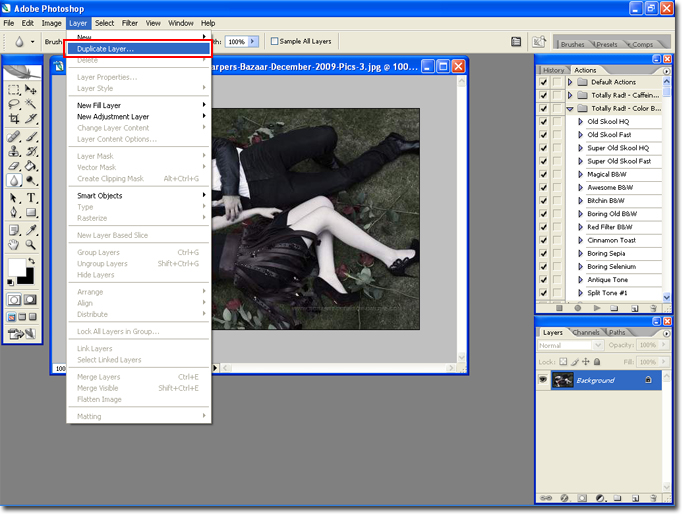
Step 4: Create a new layer (shift + ctrl + N or click on the new layer icon).
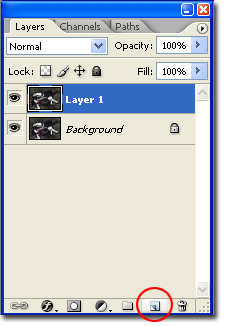
Step 5: Set the color for your text by changing the forground color. Select the Horozontal Type Tool and set your font settings.
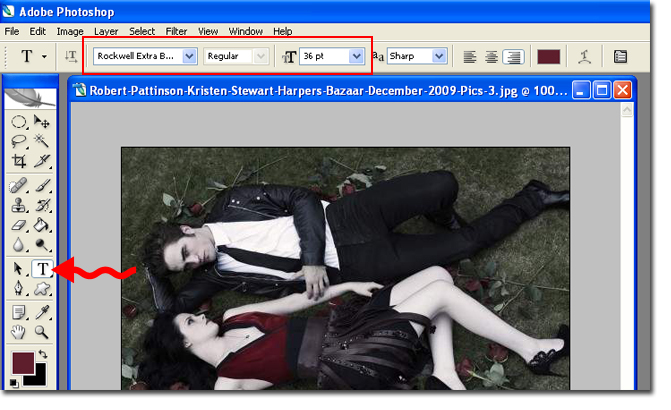
Optional: I really liked the color of Bella's top and wanted the font color to match. I used the Eye Dropper Tool. Just hit I on your keyboard to select the Eye-Dropper tool. Then click once on the color you want.
Step 6: Type in the title of the fan fic and then use the Move Tool to move the title to where it looks best.
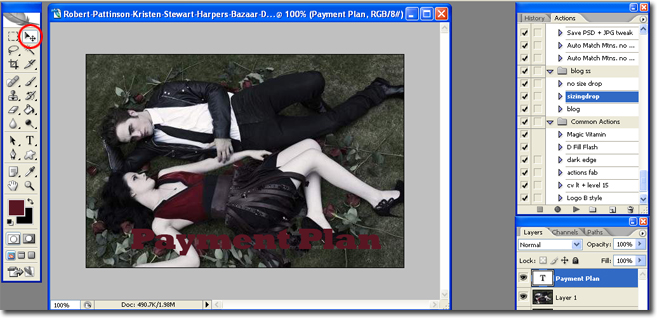
Follow steps 4 - 6 again, this time entering the author of the fic rather than the title.

I feel like my title needs a little something else, so I am going to add an outerglow. This will make my title stand out a bit more.
Step 7: In the layers pallet, select the layer that has your title. Click on the Layer Style icon, this is the icon that looks like the italic F. Select Outter Glow.
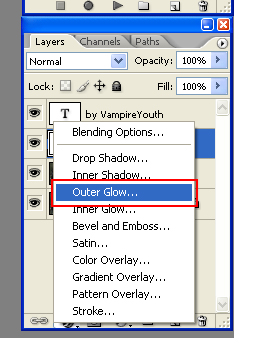
Step 8: Play around until you are happy with the results. Here are the settings I used.
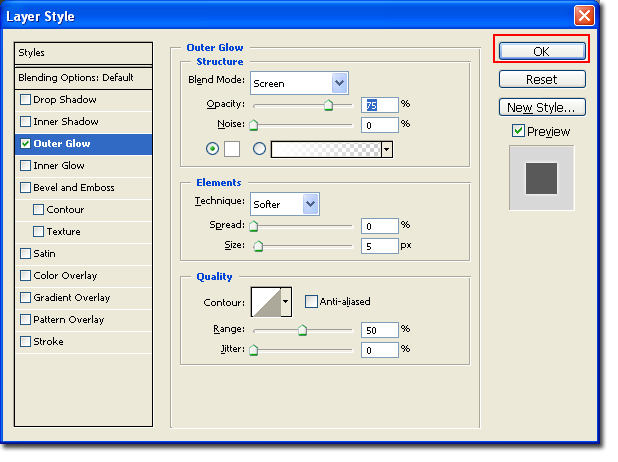
Here is my final product:

Upload your image to photo hosting website and enjoy.
Here are some of the forthcoming tutorials. If you have a tutorial that you would like to see
please feel free to email me
1. Blending Images
2. Cutting Out Images
3. Fonts, Fonts, Fonts
4. Linking Text
5. HTML Basics
6. How To Create Blinkies
-- VampireYouth
Now is a great time for my disclaimer, I am not a graphic designer and far from a photoshop pro. I simply love Twilight and like fussing around with Photoshop. Whew, glad that's out of the way, now let's get down to the first tutorial.
The first type of banner that I am going to feature I like to call the Easy Style Banner. We will basically be taking an image and then add the story tile, author's name and we are done. Easy, right?
Step 1: The first thing that I did was search for an appropriate Kstew and Rpatz picture. Not a difficult task seeing as there are a million out there. Just go to Google and search for Robert Pattinson and Kristin Stewart pics.
Note: If you want to make this really easy try looking for an image that is landscape, then you don't have to crop it.
Here is the picture I'm going to use:

Step 2: Go to Photoshop and open your image (ctrl + O).
Step 3: Duplicate the background layer (ctrl + J or Layer Duplicate Layer).
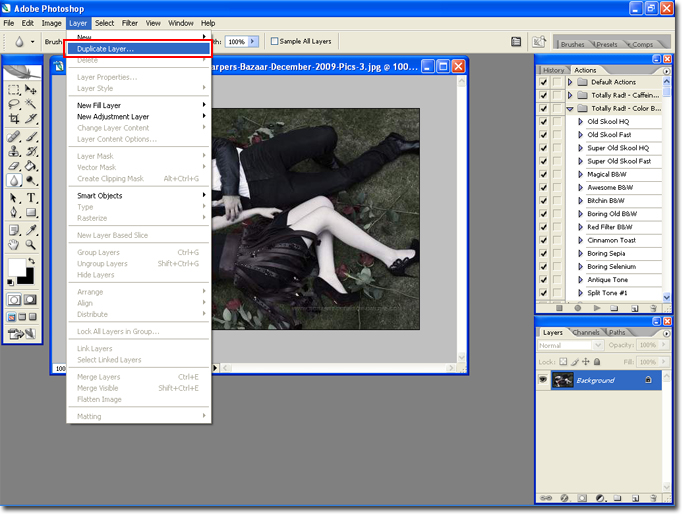
Step 4: Create a new layer (shift + ctrl + N or click on the new layer icon).
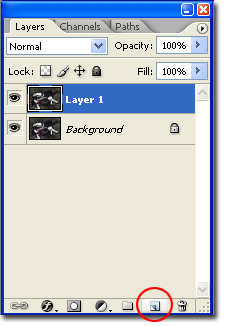
Step 5: Set the color for your text by changing the forground color. Select the Horozontal Type Tool and set your font settings.
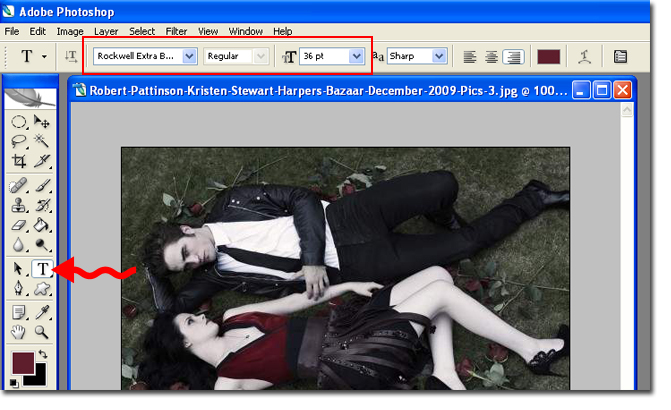
Optional: I really liked the color of Bella's top and wanted the font color to match. I used the Eye Dropper Tool. Just hit I on your keyboard to select the Eye-Dropper tool. Then click once on the color you want.
Step 6: Type in the title of the fan fic and then use the Move Tool to move the title to where it looks best.
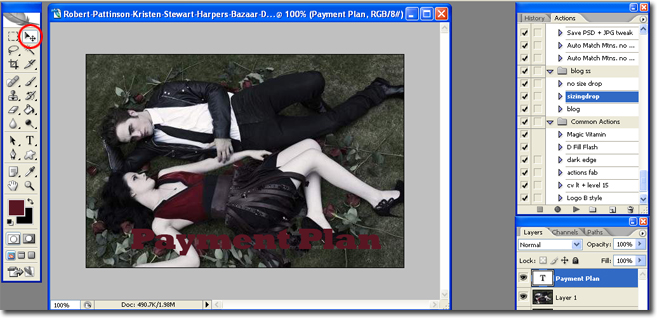
Follow steps 4 - 6 again, this time entering the author of the fic rather than the title.

I feel like my title needs a little something else, so I am going to add an outerglow. This will make my title stand out a bit more.
Step 7: In the layers pallet, select the layer that has your title. Click on the Layer Style icon, this is the icon that looks like the italic F. Select Outter Glow.
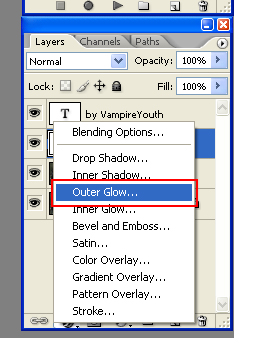
Step 8: Play around until you are happy with the results. Here are the settings I used.
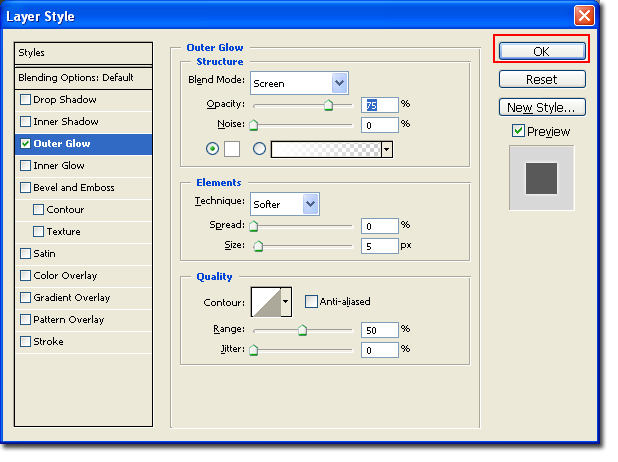
Here is my final product:

Upload your image to photo hosting website and enjoy.
Here are some of the forthcoming tutorials. If you have a tutorial that you would like to see
please feel free to email me
1. Blending Images
2. Cutting Out Images
3. Fonts, Fonts, Fonts
4. Linking Text
5. HTML Basics
6. How To Create Blinkies
-- VampireYouth
Twidiction Is Born!
WOW, post one how exciting. So what is this blog all about, you ask? Good question reader. I created this blog for a few reasons;
1. I love Twilight, good reason right?
2. I love Twilight fan fiction, I guess that one is a given.
3. I think that every great story deserves a banner or even a blinki.
4. I've tried my hand at writing, its not so much my thing. I feel like this is one way that
I am able to give back and help the Twilight community. Hopefully some of you out there will find some of these tutorials helpful in some way.
Now go update your stories!!!
--VampireYouth
1. I love Twilight, good reason right?
2. I love Twilight fan fiction, I guess that one is a given.
3. I think that every great story deserves a banner or even a blinki.
4. I've tried my hand at writing, its not so much my thing. I feel like this is one way that
I am able to give back and help the Twilight community. Hopefully some of you out there will find some of these tutorials helpful in some way.
Now go update your stories!!!
--VampireYouth
Subscribe to:
Posts (Atom)




